Users
Manage your CMS users and elevate, revoke, or give access as needed
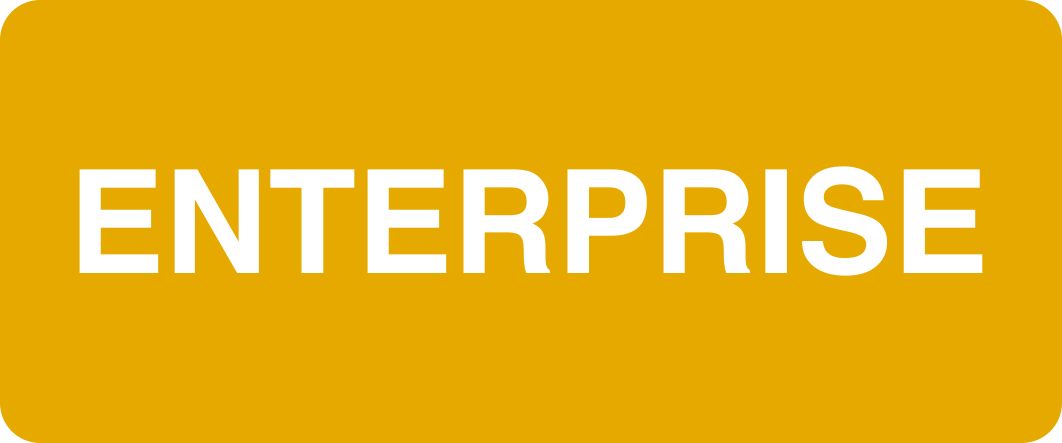
Overview
User management plays a vital role in the CMS, enabling administrators to efficiently organize and control user access and permissions. By effectively managing users, administrators can ensure smooth functionality, personalized experiences, and optimal security within the system.
How it Works
When inviting a colleague to the CMS, your colleague will receive an email saying they have been invited to the shop. They can then click the "Confirm Email Address" button in the email where they'll then be directed to create their account.
Inviting Colleagues to the CMS
- Go to Organization > Users and click Invite Colleague
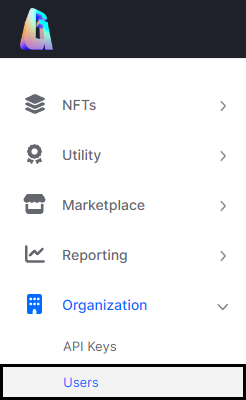
The User Management Location in the CMS
- On the Invite Colleagues pop-up window, enter the email address you wish to invite to the platform
- Set the appropriate User Role
- Click Invite which will send the email invite to the email address entered in step 2
Users will not appear in this list until they have accepted their invitation and created their account.
Setting up your account
- Open the email received from the CMS Admin
- Click Confirm Email Address
- Your verification code and email address will auto-fill
- Enter your First and Last Name
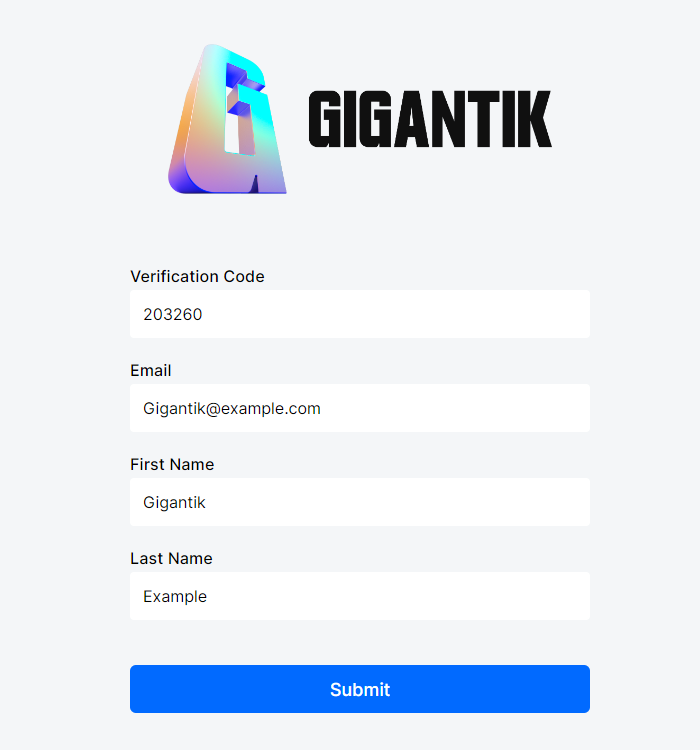
User Account Submission Screen
- Click Submit
Updating and Removing Existing Users
- To change the User Role for any given user, click the dropdown menu under the Role column header and Click the new desired Role. The selection will be automatically saved upon clicking.
- To remove an existing user, first click the trash can icon to the right of the username > Click Remove
Updated 10 months ago