Orders
Learn how to view and export order reports.

Overview
The Orders page provides an easy way to review the details of orders placed on your site. By default, you'll see the 10 most recent purchases on your site.
View Order Details
To view the Orders page, go to Reporting > Orders.
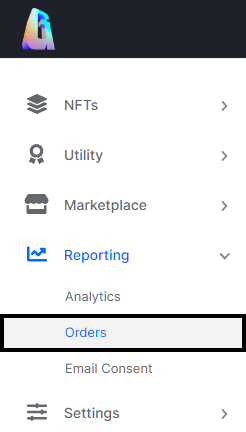
The Orders Location in the CMS
You can see the following order details:
| Column | Description |
|---|---|
| Ord.# | Unique number of the order |
| Image (not titled) | Preview image of the NFT sold or redeemed |
| Listing or Pack Name | Name of the listing or pack sold or redeemed |
| Date | Date the listing or pack was sold or redeemed |
| Wallet Address | Wallet address of the buyer who purchased or redeemed the NFT |
| Email address of the buyer who purchased or redeemed the NFT | |
| Total | Price of the NFT that was sold (redemptions are free) |
| Order Status | Latest status of the order, either Processing or Complete |
Search and Filter Orders
If you know any of the above details, you can enter them into the Search field to look up a specific order. You can also filter orders by the following time frames:
- All Time
- Last 7 days
- Last 30 days
- Last Year
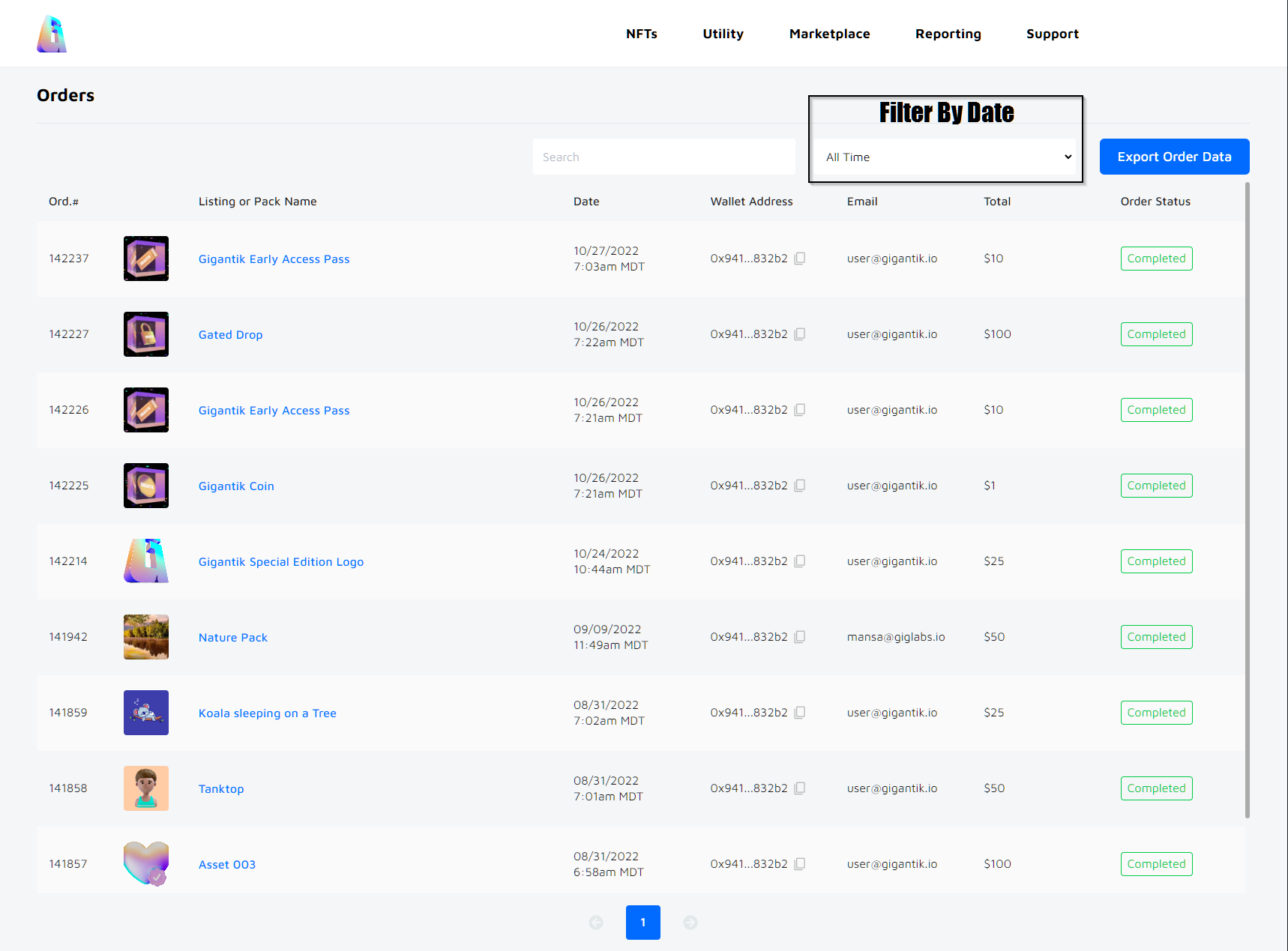
Date Filter
Filtering for a Specific Listing
Additionally, you can quickly view all orders for a distinct listing or pack by clicking the listing or pack name on the orders page.

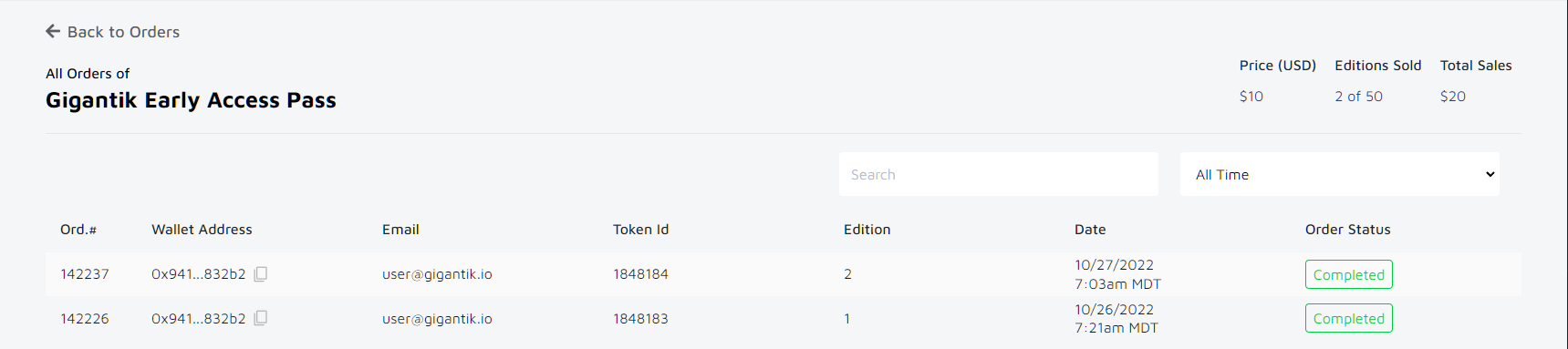
Unique Listing Order Highlight
Export Order Data
To export your order data as a CSV file, click the Export Order Data button. The CMS will export out your orders with the same fields seen in the Orders table. Once exported, you can then use your desired spreadsheet tool to further refine the data as desired.
Note
If you've filtered your orders by one of the available date ranges, your export will only contain the data for that selected date range.
Updated 10 months ago