Auctions
With Auctions, you can mint and sell a single NFT by setting a minimum bid and reserve price.
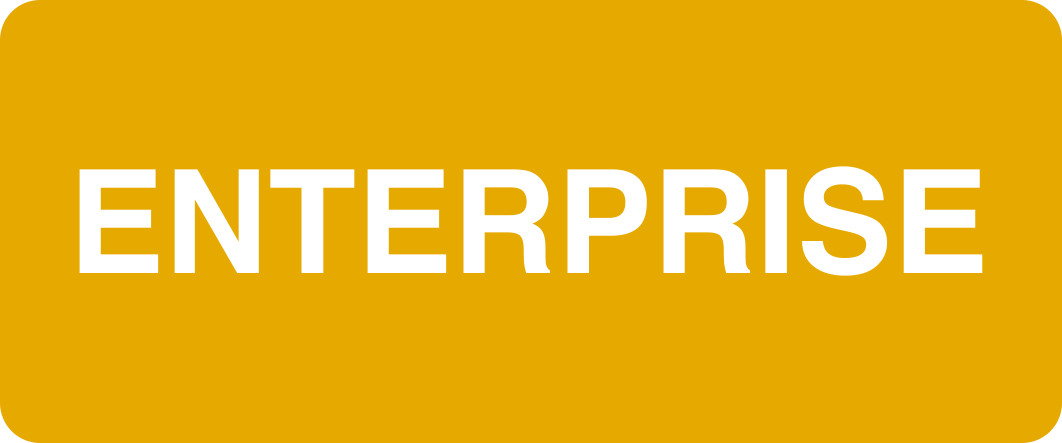
Overview
This guide walks you through setting up an auction to sell a single NFT. This guide walks you through entering all your off-chain data for your Auction listing. You can go back and edit this information even after minting your NFT.
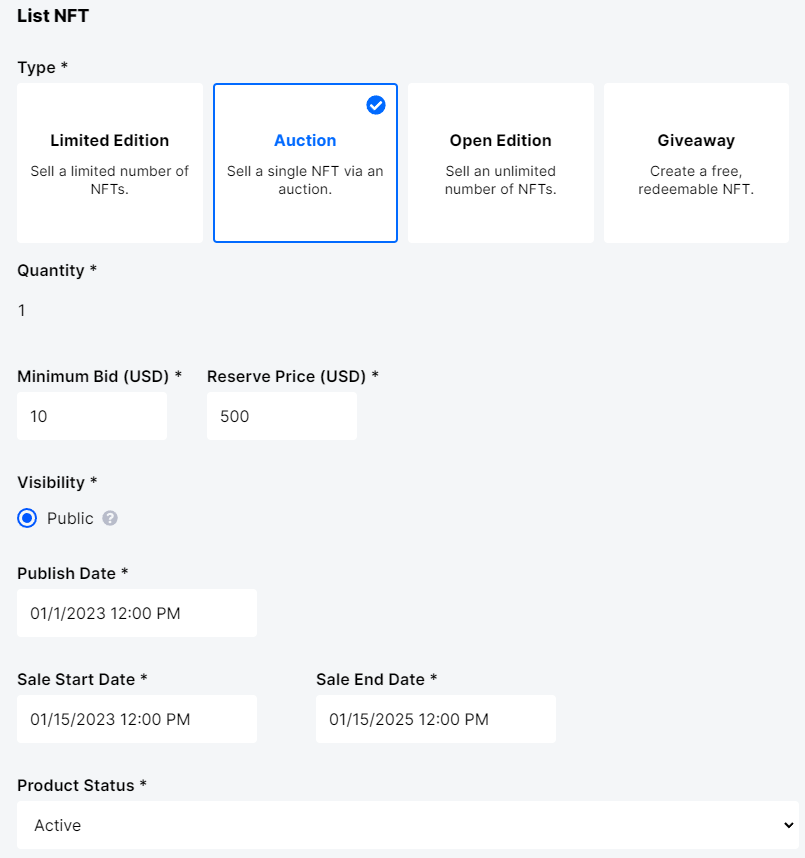
Auction NFT Type Selected
Step 1: Fill out your NFT Listing Details
You can only put up a single listing for auction and the Quantity field is not editable.
- Select Auction for your NFT Type.
- Set the NFT Minimum Bid (USD) and Reserve Price (USD). Note that you can choose a bid winner if the if the reserve price is not met.
- Complete the date fields. Note that all dates default to midnight of the following day and the time is localized to your timezone based on your browser’s settings.
- Publish Date: The date the NFT is visible in the marketplace
- Sale Start Date: The date the NFT is purchasable in the marketplace
- Sale End Date: The NFT is no longer available to purchase
- Set the Product Status to Active or Inactive to determine if an NFT is visible or not in the marketplace.
- Optional: Include Tags.
- Optional: Add Badges. Note that you have to create badges in the Marketplace > Content settings first before you can upload them to a listing.
Optional: Configure Advanced Settings
Auctions only have the Allow Secondary Sales setting. Select the checkbox if you’d like for collectors to be able to resell the NFT on the secondary marketplace
Step 2: Save your Listing
Since Auctions aren’t minted until a collector purchases the listing, click the Save button to create your NFT. You’ll see a pop-up asking if you’re sure you want to create the NFT. Once you’ve checked that all of your information is accurate, click Create in the pop-up menu.
Updated 10 months ago