Rewards - Marketplace
Illustrating the Marketplace side of Rewards
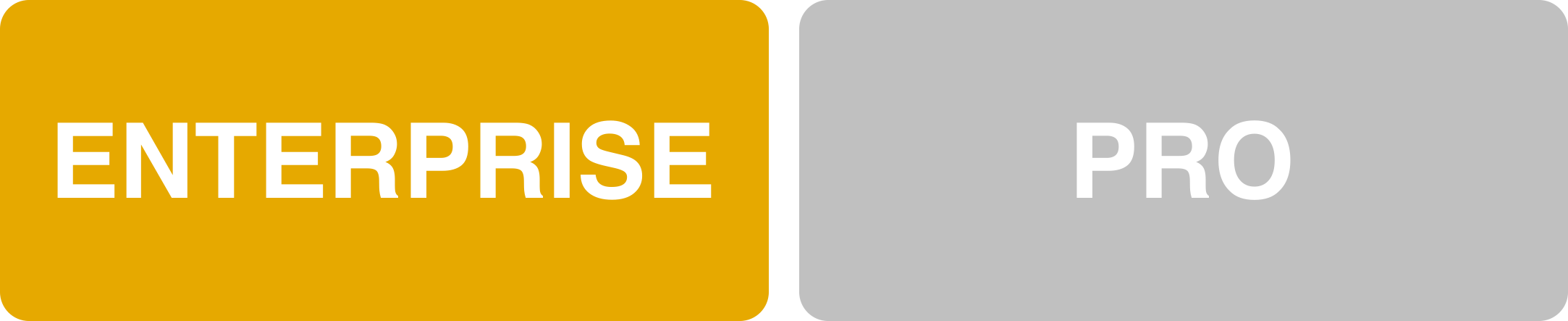
Overview
Once rewards have been enabled, a navigation bar item labeled Rewards will appear on the marketplace. Additionally, collector's Account page (e.g. "https://mydomain.com/myaccount#rewards") will gain a Reward tab. Collectors can see any active rewards in either location.
Collectors can find rewards tied to listings in two areas of the marketplace. The first location is on the Drops page, and the second can be found in the user's Account page - assuming they've already purchased a listing with a reward.
Rewards in Navigation Bar
Collectors can easily and quickly see any active rewards by selecting Rewards in the navigation bar. Once landing on this page, they'll see the reward image and the reward name. If there is more than one active reward, they will all display on this page. Collectors can select this to be taken to the Reward Information Page
Reward Icon
Once a reward has been successfully set up, the collector will see an icon in the marketplace indicating a reward is available for the chosen listing(s). The reward icon is distinct from the Experiences icon.
Alternatively, if a collector has already purchased a listing with a reward, the collector can view it in their Account page (e.g."https://mydomain.com/myaccount").
The same icon from the main marketplace will also surface in this location.
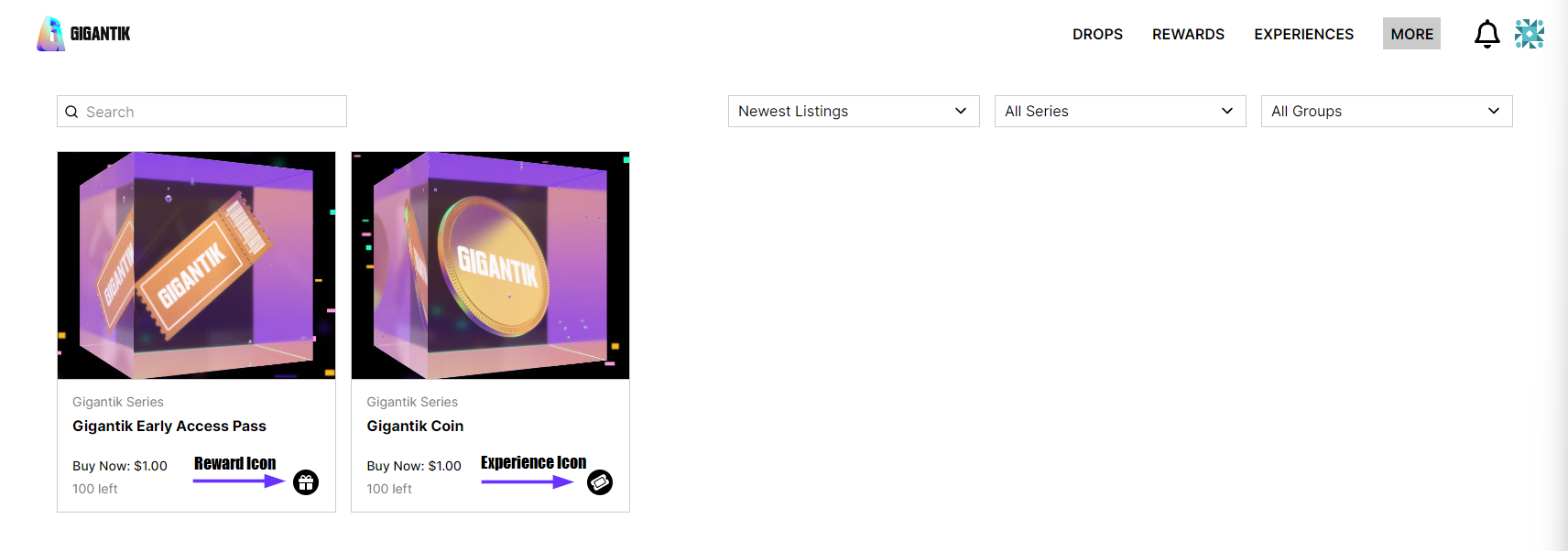
Reward icon (L) Indicating this Listing has a Reward Associated with It
Reward Preview on the Listing
In either instance, the collector can select the listing to be taken to the listing detail page where a preview of the reward can be seen.
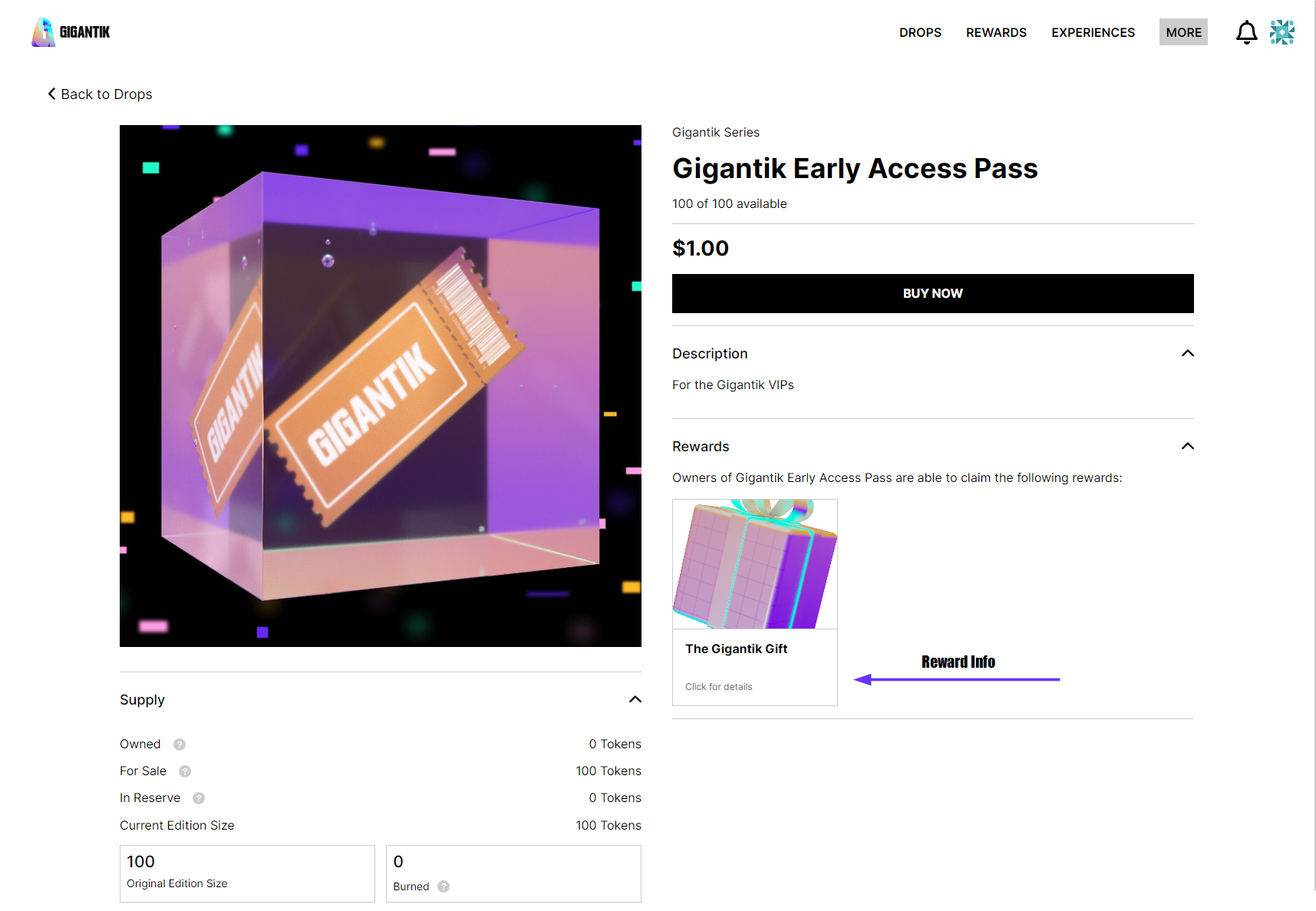
Reward Preview on the Listing Page
Reward Information Page
From the listing detail page, the collector can then select the reward preview to be taken to the reward information page.
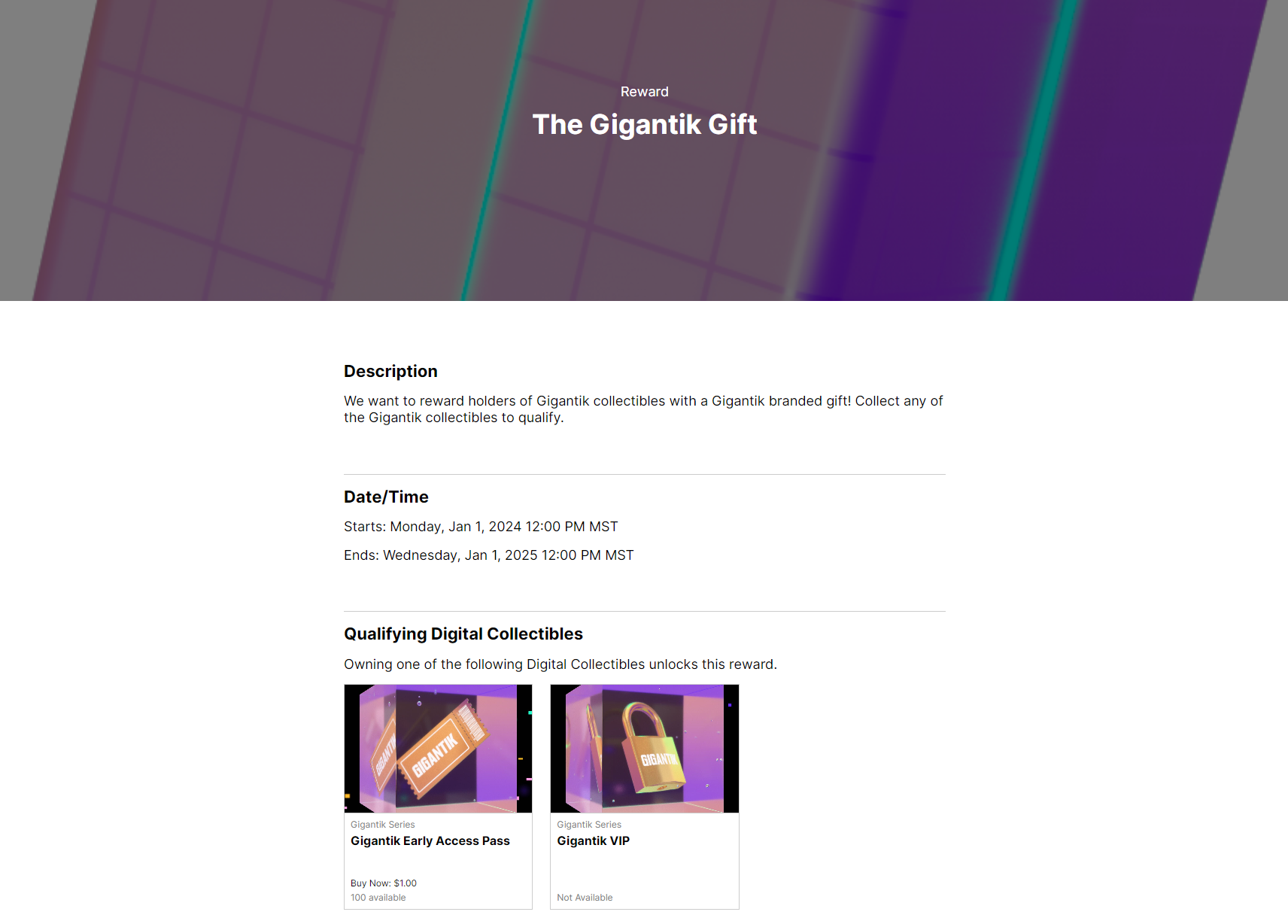
Reward Details
Here, the collector will see the data that was entered during set up, as well as any qualifying digital collectibles for the reward. If there is more than one listing associated with the reward, they will all display on this page.
User Proceeds to Purchase/Claim Reward
After purchasing or receiving a listing with a reward, collectors have two methods to redeem their reward.
Method 1 - Navigate through Rewards Tab
- The collector goes to their Rewards tab on their Account page (e.g. "https://mydomain.com/myaccount#rewards")
- The collector selects Claim Reward.
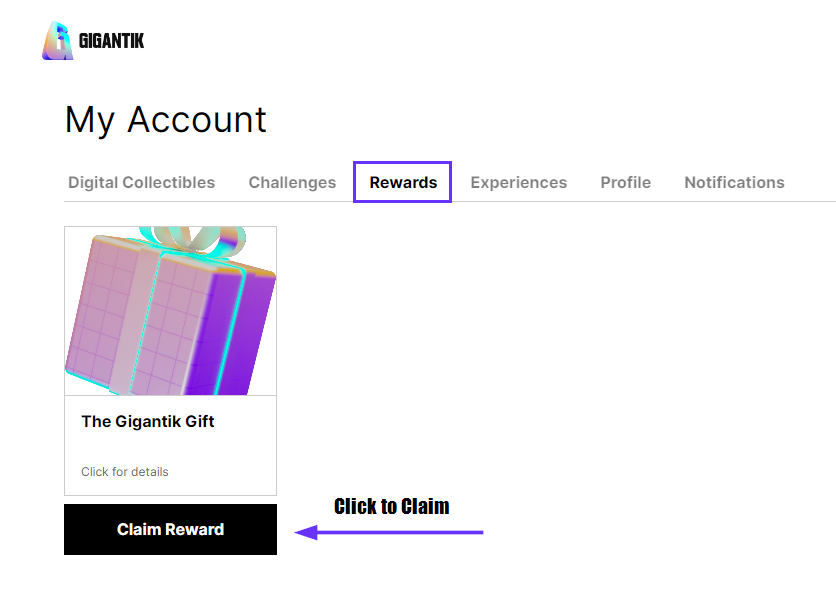
Claim Button for a Reward on the Rewards Tab
Method 2 - Navigate through Owned Collectibles
- The collector goes to their Account page (e.g."https://mydomain.com/myaccount")
- The collector selects into the owned collectible with the reward
- The collector selects Claim Reward.

Claim Button for a Reward on the Listing
Reward Types
- Input Form - Once redeemed, the collector will be prompted to fill out the custom form. This form can only be collected once per user.
- Display Code - This code will display once for the collector to redeem.
- Content Only - This is always viewable to the collector as long as the reward is active.
Updated 10 months ago