Snapshots
With Snapshots, you can query the orders placed for your marketplace to see a live look at which wallets own which tokens. Additionally, you can use snapshots to perform Airdrops.
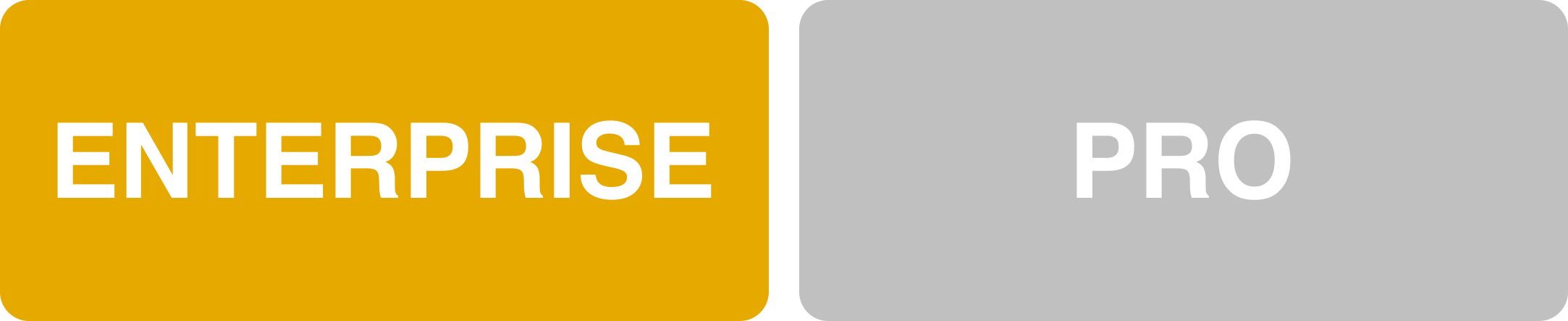
Note
There's a limit of 10 Scheduled Snapshots. If this limit is reached, only instant snapshots will be available until previous snapshot schedules are deleted.
Create a new Snapshot
1. Go to Utility > Snapshots.
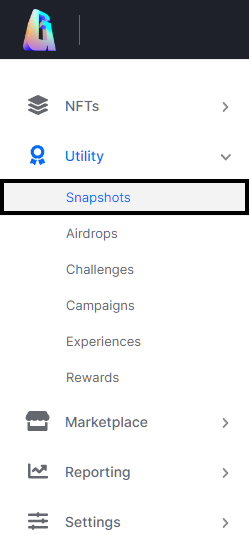
The Snapshot Utility Location in the CMS
2. Click the New Snapshot button.
3. Complete the required fields
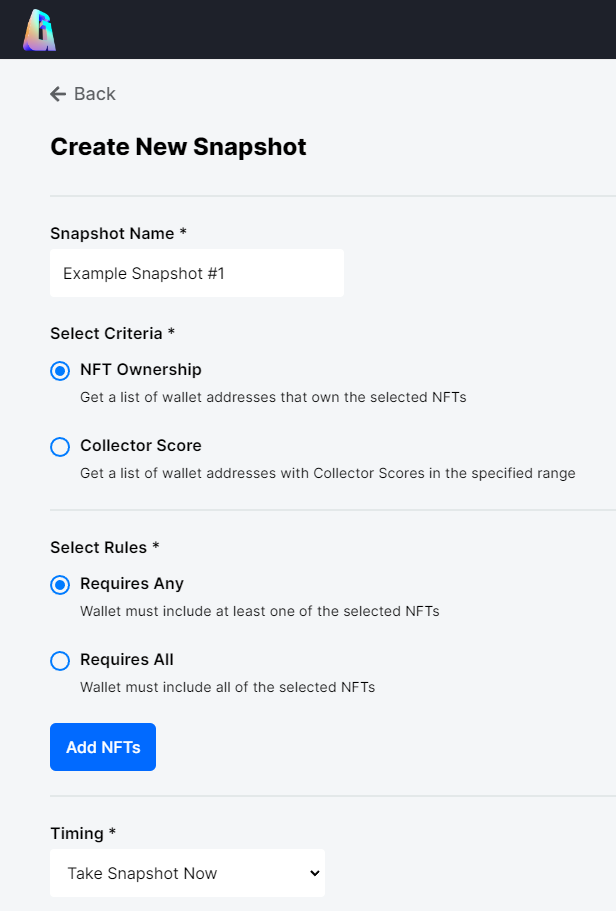
A Blank Snapshot
| Field | Description |
|---|---|
| Snapshot Name | The name of your snapshot. We recommend choosing a descriptive name so it's easy to tell its purpose. Note: The CMS will automatically append the date and time of the snapshot in YYYY-MM-DD hh:mm:ss format to the end of the Snapshot Name. |
| Select Criteria | - NFT Ownership: Get a list of wallet addresses that own the selected NFTs - Collector Score: Get a list of wallet addresses with Collector Scores in the specified range |
| Type | - Requires Any: Choose this option when you require a less restrictive list of token holders. - Requires All: Choose this option if you require ownership of all the NFTs in the selection. |
| Series | Also known as collections; this filters down your NFT selection to the NFTs within the selected series. If you've already added Traits to the series, you'll be able to filter further down based on those traits. |
| Badges | By selecting specific badges, you'll be able to filter based on which badges are assigned to a listing. |
| NFT Name | By default, you can select all previously minted NFTs from the list on the right. Once you choose your series, the list will filter based on that selection |
| When | - Take Snapshot Now: Takes the snapshot after clicking Create. - Schedule: Schedules a snapshot at a pre-set future date. Note that this time is localized. - Recurring: Creates a recurring snapshot. A starting date, an ending date, and how often the snapshots will be taken are required. There's a choice between daily, weekly, or monthly recurring snapshots for frequency. Note: Each recurring snapshot will provide a unique download that will use 1 of the 10 available snapshots. If you reach the limit, you'll need to remove a previous entry to continue to receive new scheduled snapshots. |
Download your Snapshot
Once a selection has been made (and the selected time has elapsed if choosing Schedule or Recurring), go to the Products > Snapshots page. There, the status of any created Snapshot will be available. Once the Status is Complete, you can download it locally to view the data.

An example of a Scheduled Snapshot and a completed Snapshot
Updated 10 months ago