API Keys
API Keys authenticate and authorize access to an API with unique identifiers.
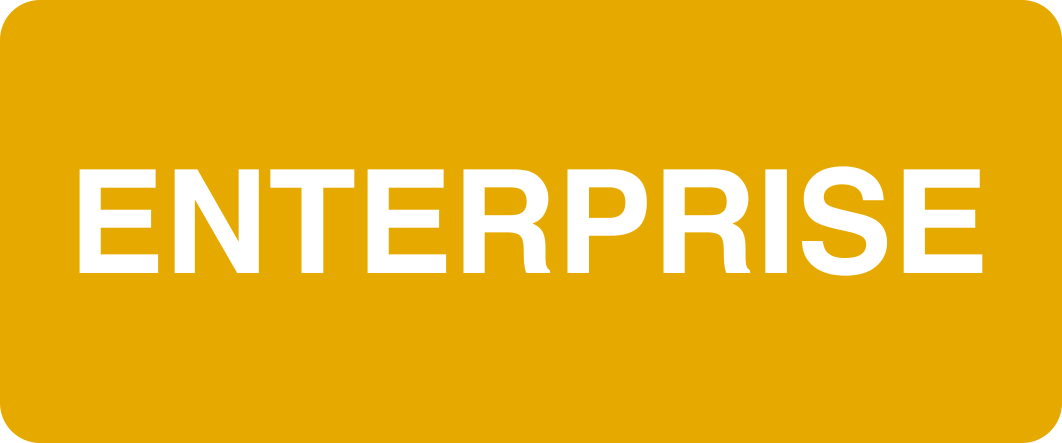
Overview
API keys are unique identifiers that are used to authenticate and authorize access to an API (Application Programming Interface). In many cases, API keys are required to access an API and can be used to control the level of access that a user or application has.
How it works
The CMS Admin generates these API keys from inside the platform. Once generated, they do not expire and can be used with your automation tools. These keys should be stored securely and not be provided to the public.
Step 1: Create the API Key
- Go to Organization > API Keys.
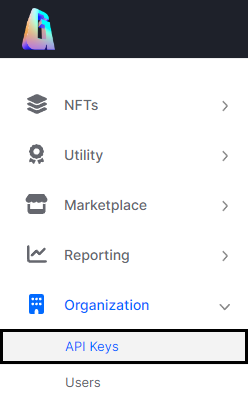
The API Keys Location in the CMS
- Click the Create API Key button
- Enter a useful Name for the API Key so the intended use is clear.
- Select a Role based on the desired permissions you'd like to set for the API key.
- You can click "Learn More" to be taken to the relevant knowledge base article from within the CMS.
An API Key role can only be equal to or lesser than your current role.
- Click Create & View
- A message box will appear indicating the API Key was successfully created and will display the Key.
- Copy the key off somewhere safe and secure as it can only be seen once.
Please note: The Gigantik team can not retrieve any API keys on your behalf.
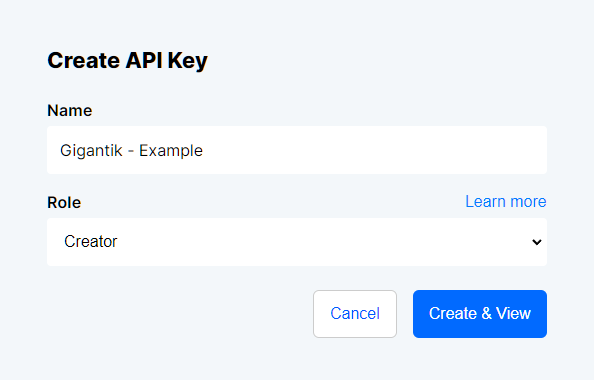
Create API Key window
Step 2: Editing/Deleting API Keys
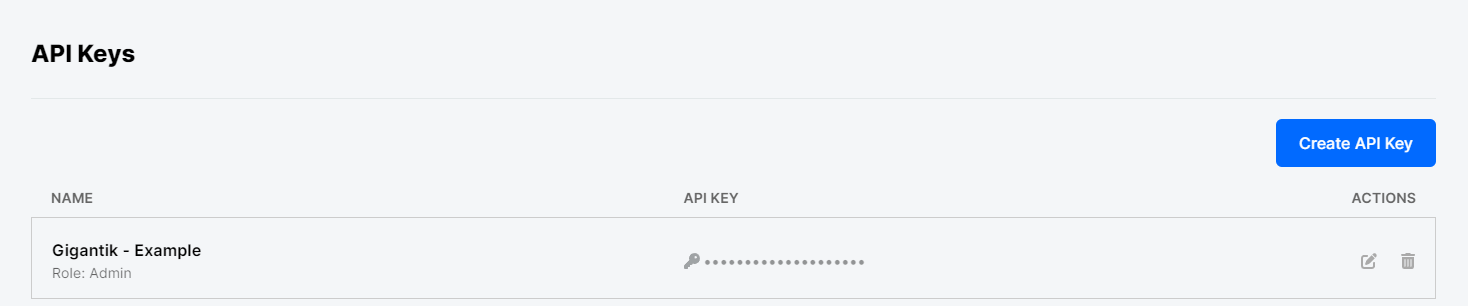
An example API key with the edit icon (L) and trash can icon (R)
Once the API Key has been generated, and the window with the Key has been closed, you can then edit the name of any previously created keys by clicking the pencil icon located under the Actions column header.
Alternatively, if you wish to remove an API key to revoke access, you can click the trash can icon.
It is strongly recommended to delete any API keys lost, misplaced or accidentally released publicly.
Updated 10 months ago