Custom Interior Pages
Use custom interior pages to create additional content for your users
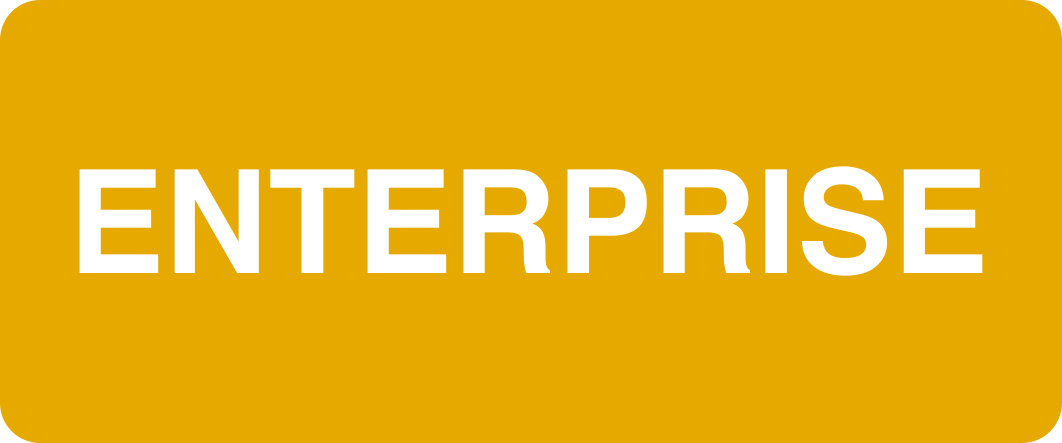
Overview
Custom interior pages allow you to create additional content for your users such as Terms and Conditions, Privacy Policy, and About Us pages. When you add a custom page, it will display as a link in the navigation bar or footer.
Add a New Page
Go to Marketplace > Custom Pages, you have two options to create custom pages:
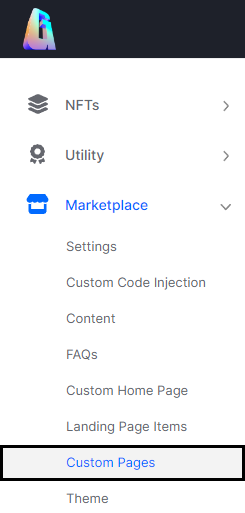
The Custom Pages Location in the CMS
Links to URL
- Click the Add New Page button.
- Enter a Title.
- In the URL field, enter a full URL or a relative URL.
- Select one of the following Display Location options:
- Navigation Bar and Footer
- Navigation Bar
- Footer
- Hidden
- Click Save.
URL Field
Enter a full URL or a relative URL. A relative URL points to a path in relation to the present domain. It does not include the entire pathname of the page to link, but the pathname to use is relative to the site (eg. \drops).
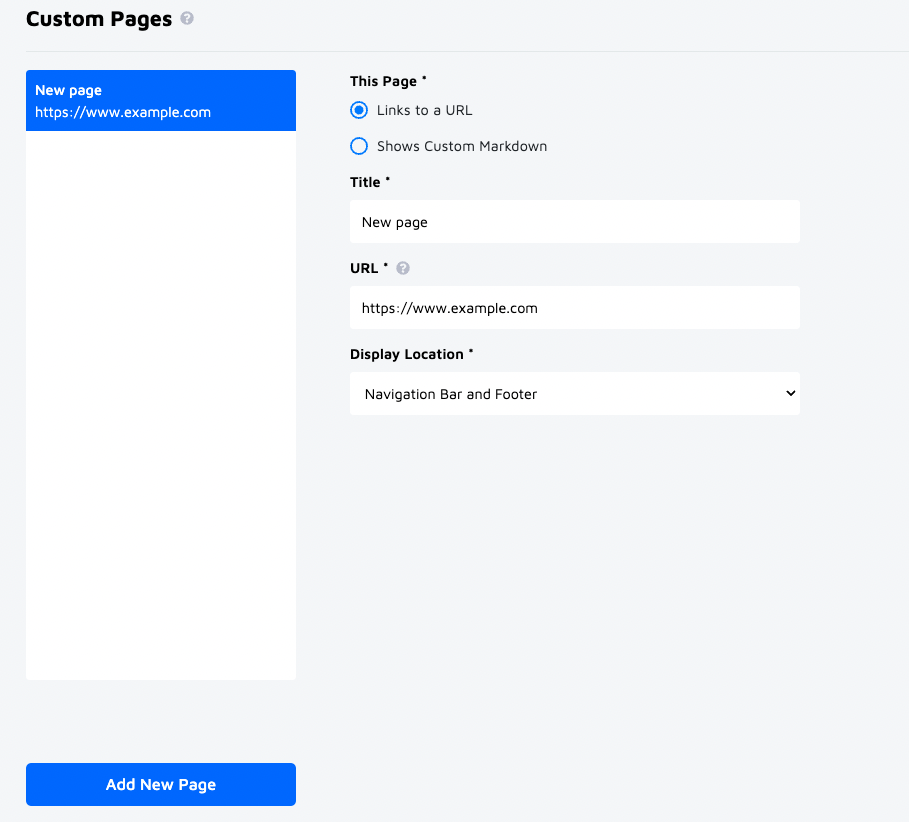
A Blank "Links to a URL" Custom Page
Shows Custom Markdown
Route Field
Accepts a relative URL only. A relative URL points to a path in relation to the present domain. It does not include the entire pathname of the page to link, but the pathname to use is relative to the site (eg. \drops).
- Click the Add New Page button.
- Select the Shows Custom Markdown option.
- In the Route field, enter a relative URL.
- Select one of the following Display Location options:
- Navigation Bar and Footer
- Navigation Bar
- Footer
- Hidden
- Enter Content for your page.
- Click Save.
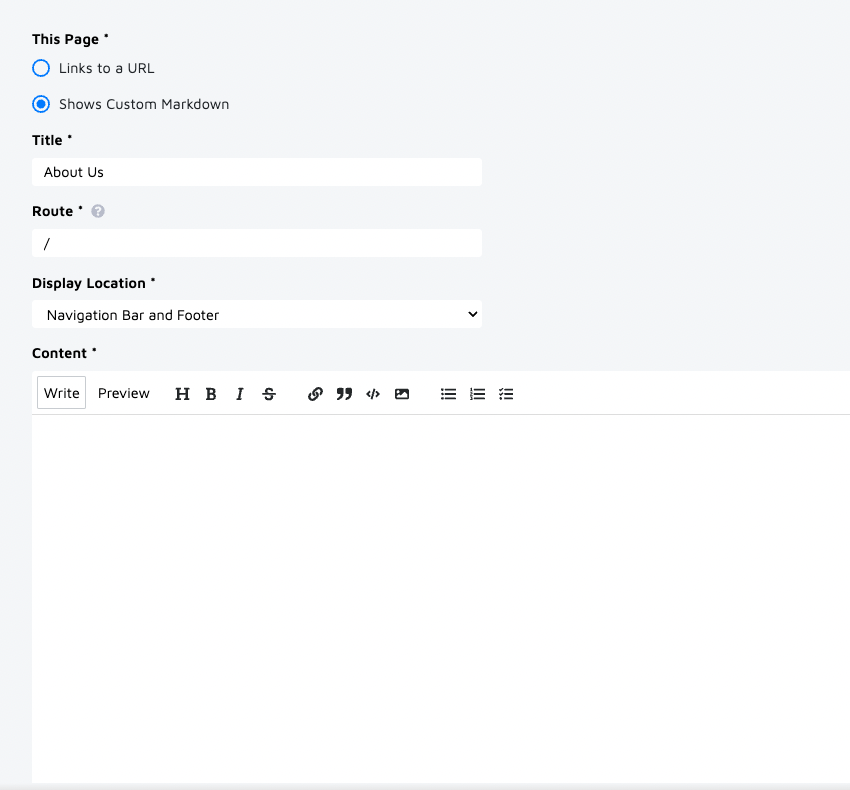
A Blank "Shows Custom Markdown" Page
Edit Custom Page
Your custom pages will appear in the left panel. You can click on a custom page to edit or delete it.
Updated 10 months ago