Limited
Learn how to create a limited number of NFTs to sell in the marketplace.
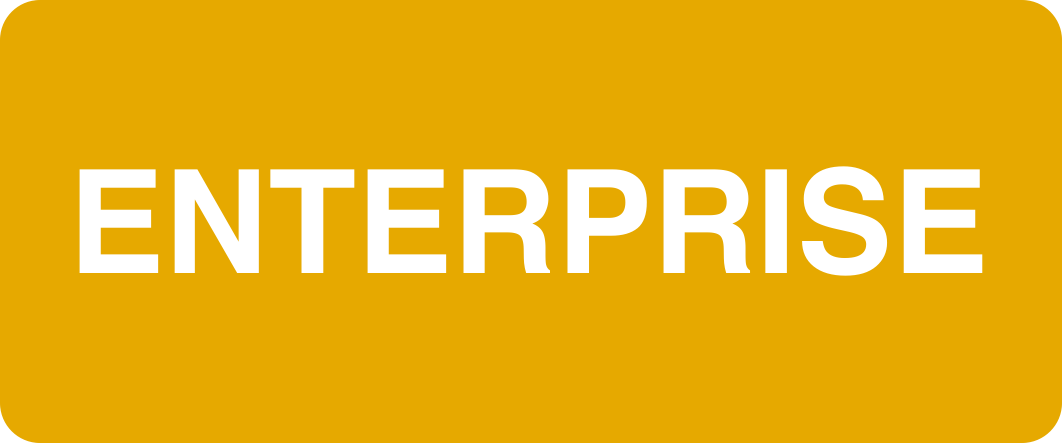
Overview
With limited listings, you can create a specified quantity of an NFT. Limited edition listings are pre-minted (the whole batch is minted ahead of any sales). This page walks you through entering all your off-chain data for your Limited listing. You can go back and edit this information even after minting your NFT. However, you cannot change the Quanity or Listing Type.
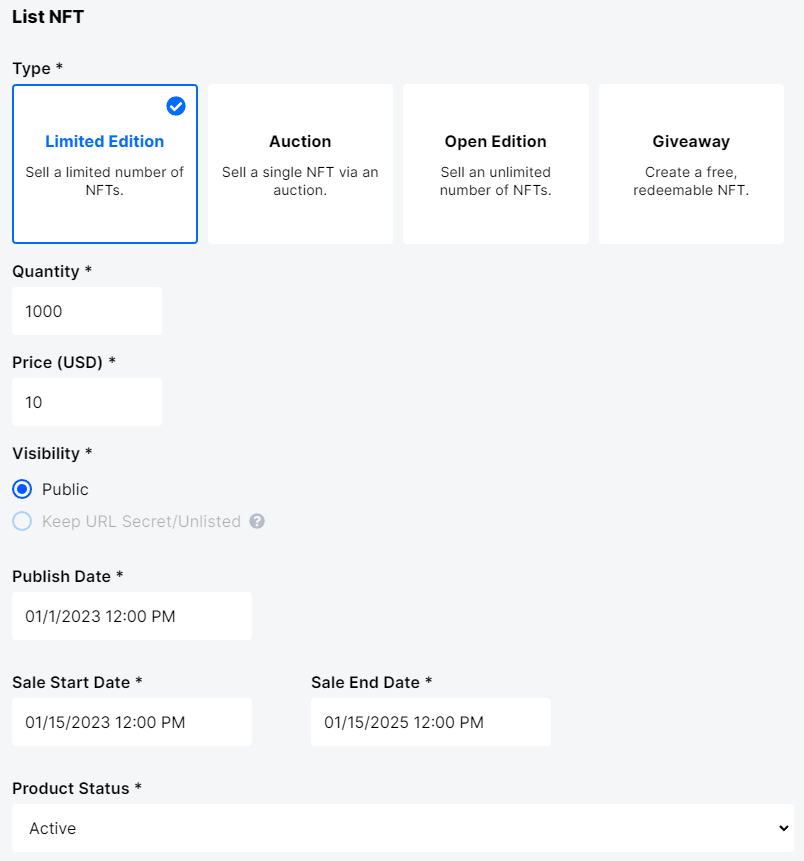
Limited Edition NFT Type Selected
Step 1: Fill out your NFT Listing Details
- Select Limited for your NFT Type.
- Enter the Quantity to determine how many NFTs you want to mint.
- Set the NFT Price (USD). Note that if you set the price to 0, the NFT becomes free and the collector will see the Redeem button instead of Buy. However, unlike a Giveaway, your NFT is still pre-minted.
- The default setting for Visibility is Public. However, if you set Price to 0 in the previous step, you have to option to select Keep URL Secret/Unlisted to allow only collectors with the unlisted link to redeem the listing for free.
- Complete the date fields. Note that all dates default to midnight of the following day and the time is localized to your timezone based on your browser’s settings.
- Publish Date: The date the NFT is visible in the marketplace
- Sale Start Date: The date the NFT is purchasable in the marketplace
- Sale End Date: The NFT is no longer available to purchase
- Set the Product Status to Active or Inactive to determine if an NFT is visible or not in the marketplace.
- Optional: Include Tags.
- Optional: Add Badges. Note that you have to create badges in the Marketplace > Content settings first before you can upload them to a listing.
Optional: Configure Advanced Settings
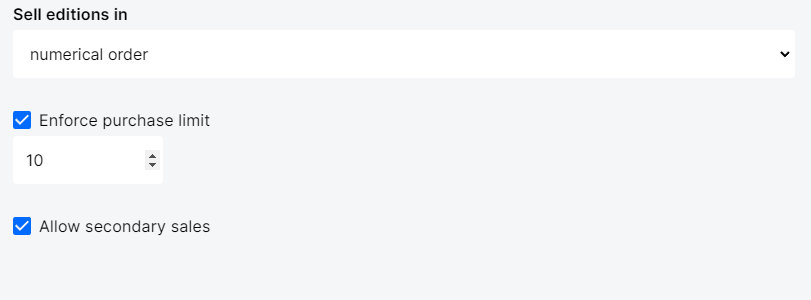
Advanced Settings
- Click Show Advanced Settings.
- From the Sell edition in the dropdown menu, choose numerical order or random order.
- Numerical: The first person to purchase the NFT receives edition #1, and the second person receives edition #2, etc.
- Random: The first person to purchase gets a randomly selected edition from the max quantity minted. For example, if you mint 100,000 NFTs, the first minted token could be #1,000 of the 100,000.
- Select the Enforce purchase limit checkbox to cap the number of tokens of a listing or packs purchasable for any specific wallet address.
- Select the Allow Secondary Sales checkbox if you'd like for this NFT to be sellable on the secondary marketplace.
- If the checkbox is unchecked, collectors will not be able to list it in the secondary marketplace.
Step 2: Mint your NFT
Once you’ve set up all the details for your listing, it’s time to mint! To publish your NFT to the blockchain and make it purchasable, click the Mint button. You’ll see a pop-up asking if you’re sure you want to mint this NFT. Once you’ve checked that all of your information is accurate, click Mint in the pop-up menu.
Updated 10 months ago