Airdrops
Airdrops allow you to gift tokens to end-users.
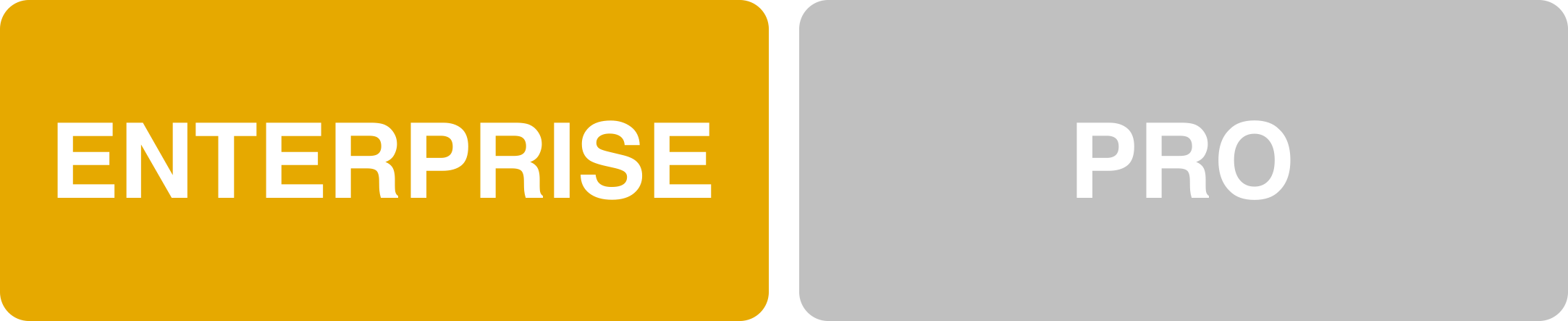
Overview
The Airdrop feature enables you to gift tokens to end-users. You can either use a custom list or a selection of users who have previously purchased/claimed an NFT could be captured through the Snapshot feature.
Configure your Airdrop
1. Go to Utility> Airdrops.
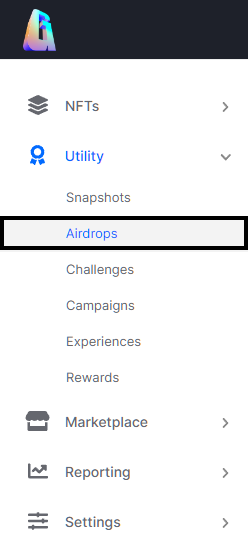
The Airdrop Utility Location in the CMS
2. Click the New Airdrop button.
3. Enter the name of your airdrop in the Airdrop name field.
4. In the Airdrop to section, choose one of the following:
- Input Wallets: Manually insert wallet addresses for a quick airdrop
- Inputted Wallet Adresses must be comma seperated and have no spacing between them (e.g. 0x00000000000000a1,0x00000000000000b2,0x00000000000000c3)
- Existing Snapshot: Choose from any previously performed snapshot
- Import Custom List: Airdrops to a list via a custom CSV. Also gives the ability to airdrop a specific token or pack.
5. Add a listing or pack that will be airdropped to the recipient in the NFT/Pack Name field.
6. Click Next
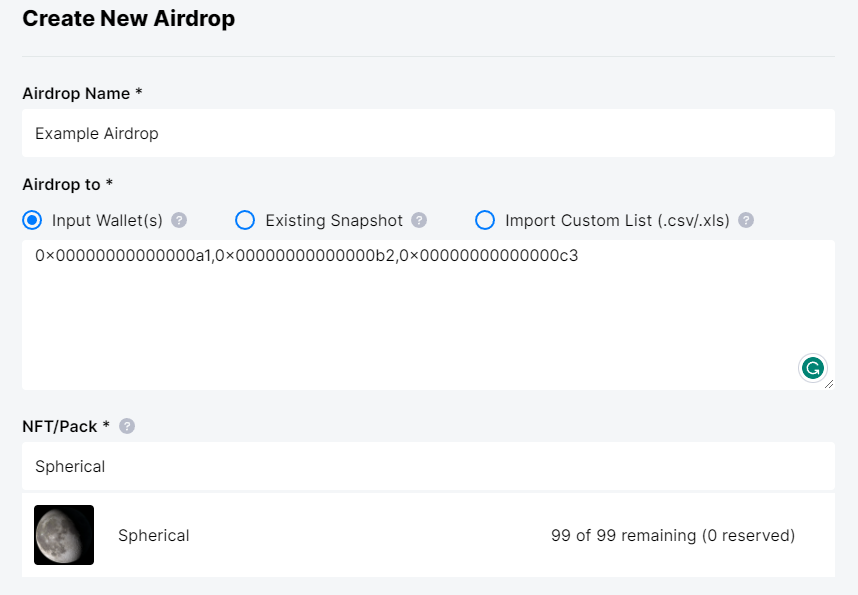
An Example "Input Wallets" Aidrop Utilizing the Search
Note:
- Airdrop name: Choose a descriptive name so it's easy to know the purpose of the airdrop.
- Import Custom List: We don't support the .xlsx file format at this time.
Wallet Validation
- After clicking Next, the Wallet Validation screen will be presented.
- At the top left of this screen, a total count of wallet addresses found is displayed. It also includes a count of any invalid wallets
- A valid wallet will receive a green checkmark (✅) if the collection has already been initialized for the wallet
- An invalid wallet will receive a red "X" (❌) if the collection has not yet been initalized for the wallet and the airdrop will not process if it's not a Pack
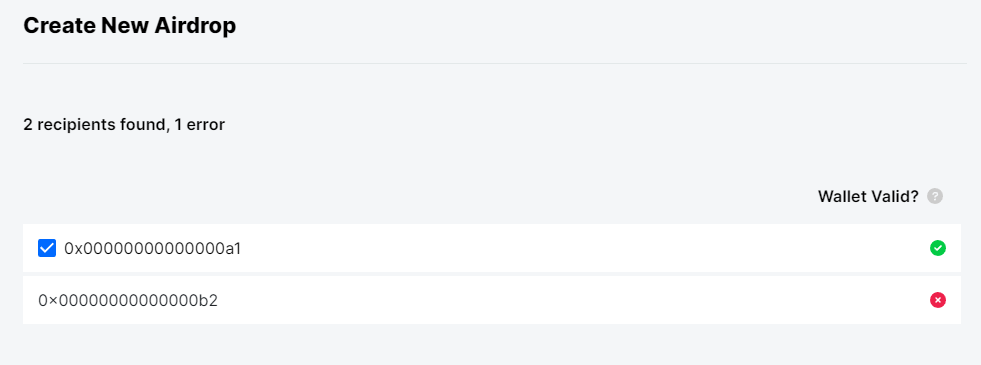
The Validation Screen with both a Valid and Invalid Wallet
Note:
If the airdropped item is a pack, the collection will be initialized on the wallet upon the pack's opening
- After reviewing the validation screen for any issues, click Next.
Review
1. Review your snapshot or custom CSV to ensure you have valid wallet addresses. Click Next if everything is valid.
2. Confirm the following on the review screen:
- The main asset of the NFT being airdropped
- The Listing Name of the NFT being airdropped
- The total number of recipients being airdropped the listing
3. Click Create.
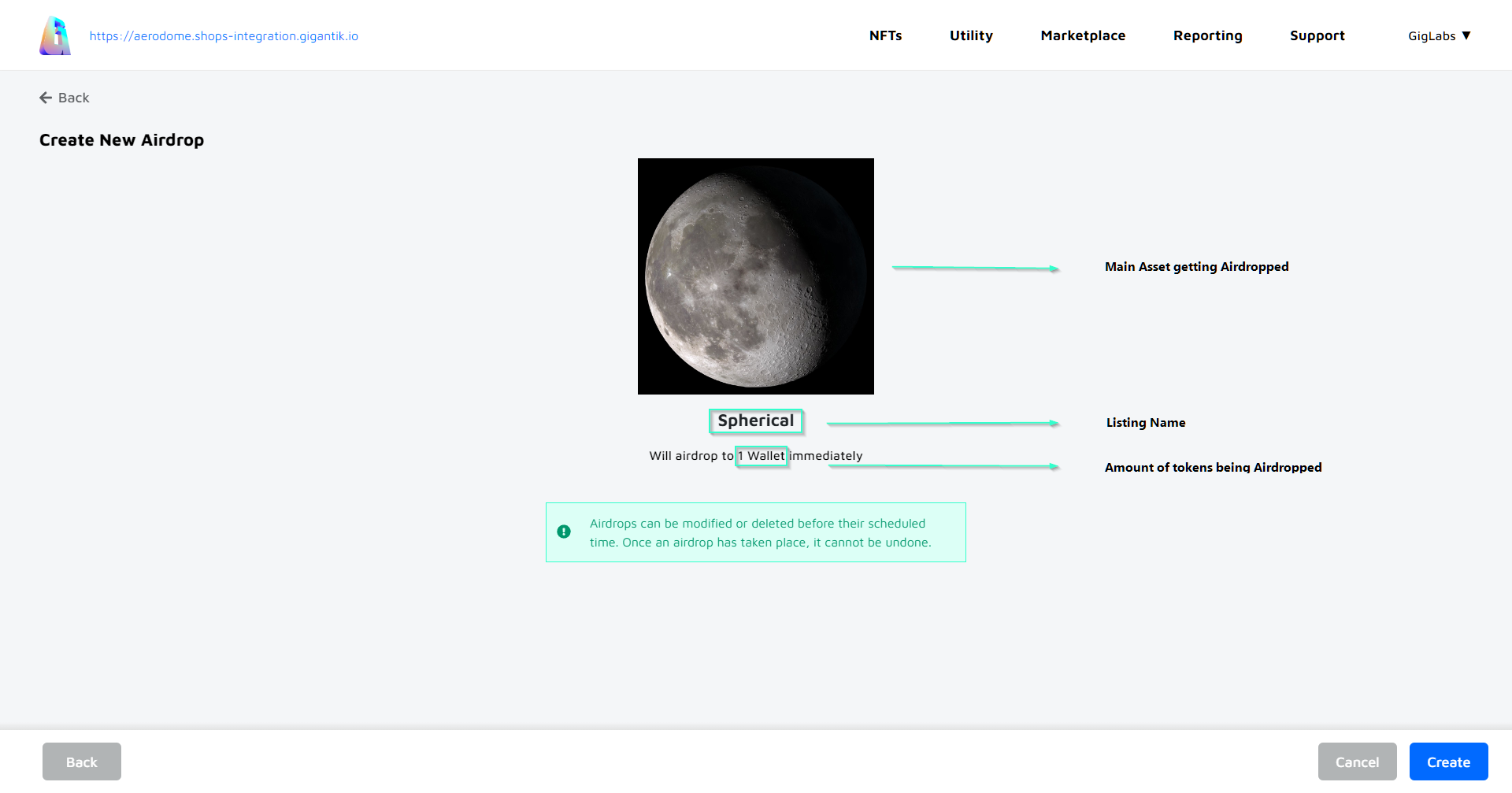
An Example Airdrop
Formatting your CSV
To have your CSV process successfully, there should be a maximum of two column headers: "wallet_id" & "token_id", or "wallet_id" & "pack_id". The wallet_id column is mandatory while both token_id and pack_id are optional.
Helpful Tip
When working with wallet addresses in the wallet_id column, the wallet addresses can sometimes be mistaken for scientific notation and reformat on repeated sheet openings. Format your wallet_id column as a text field in your spreadsheet software to get around this.
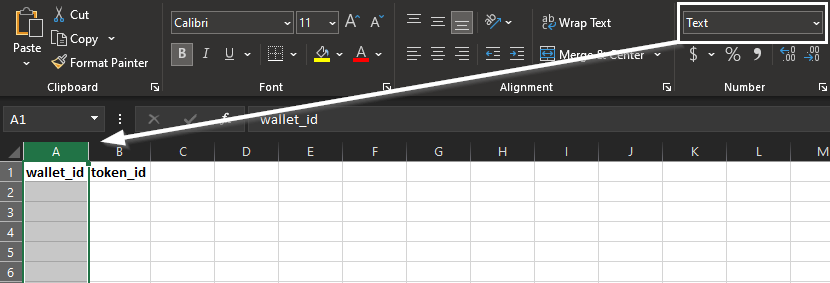
A Blank Custom CSV with the Wallet ID Formatted as "Text"
Progress Status
The status of airdrops can be reviewed under Products > Airdrops.
Updated 10 months ago