FAQs
Add FAQs to provide users with answers to common questions.
FAQs page feature availability depends on your current subscription tier.
Overview
Users are expected to have questions about your products, services, or general NFT information. By putting answers to general questions in place, an FAQ page can save your users time, reduce questions to your support team, and build trust with your users.
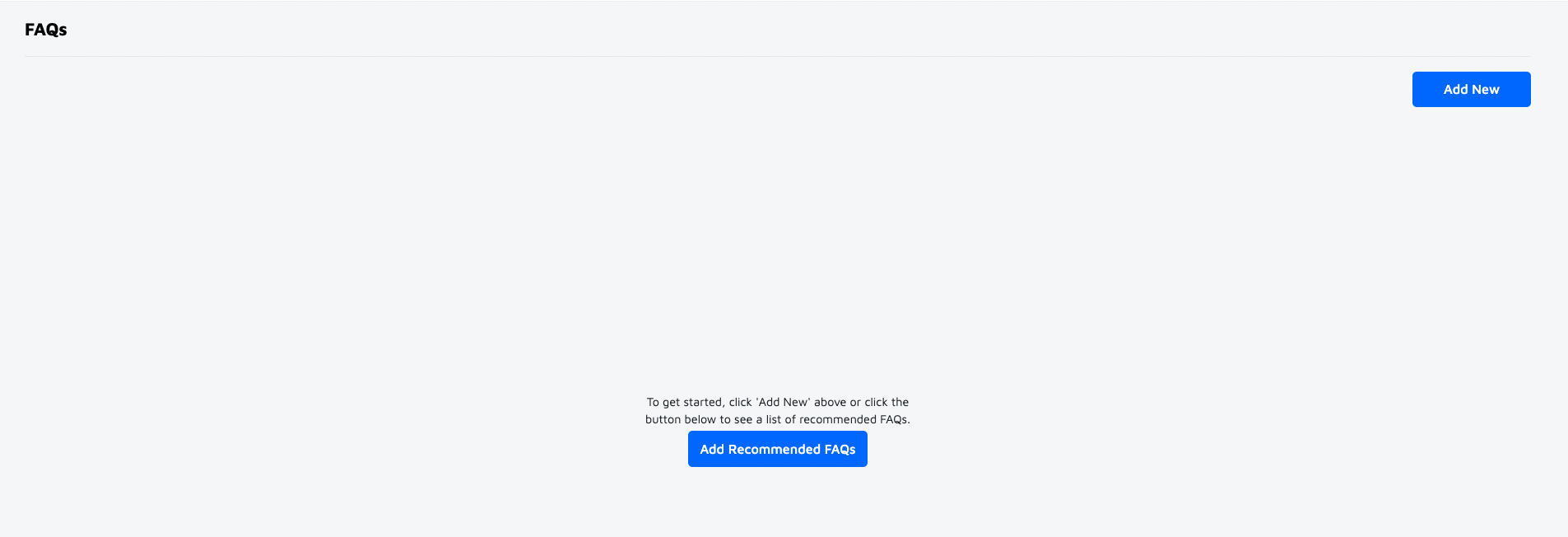
A Blank FAQ (Enterprise Tier Only)
Create FAQs
Enterprise Tier Subscribers can create FAQs by creating a list of questions from the ground up, or by adding the provided recommended questions.
Pro and Free Tier Subscribers can modify the recommended questions.
Add a Question
You can use custom markdown to create your own questions and answers with hyperlinks and HTML formatting.
- Go to Marketing > FAQs.

The FAQs location in the CMS
- Click the Add New button.
- Enter a question in the Question field.
- Enter an answer Answer field.
- Click Save.
This process can be repeated to add additional questions.

Adding a Question
Add Recommended FAQs
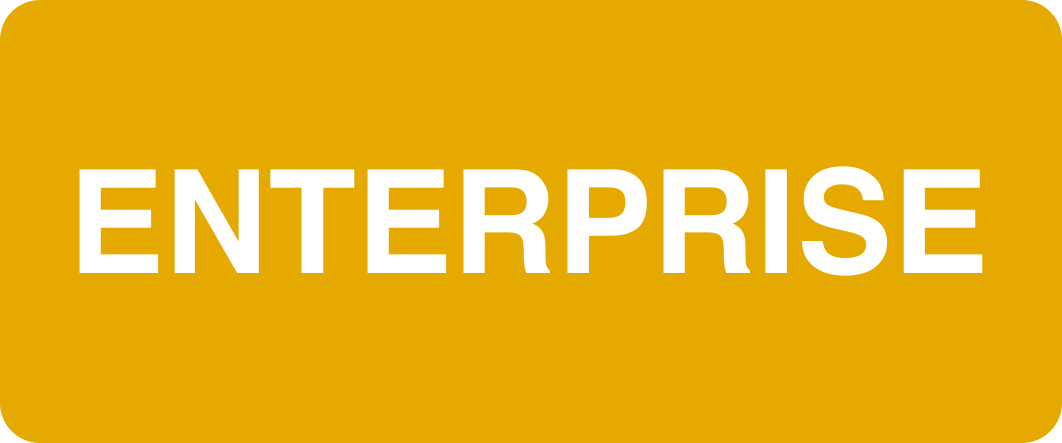
You can click the Add Recommended FAQs button to populate your page with the following list of preset Q&As:
- What is an NFT?
- What is the Flow Blockchain?
- How will the money be handled?
- How do auctions work?
You can edit the preset Q&A and click the Add New button to add additional questions and answers. Remember to click Save when finished.
Reorder or Delete FAQs
When you add questions to the FAQs page, you have the option to reorder or delete your questions using the following icons to the right of the questions:
- Up Arrow: Moves the question up in the list.
- Down Arrow: Moves the question down the list.
- Trash: Delete a question.
Disable FAQ Page
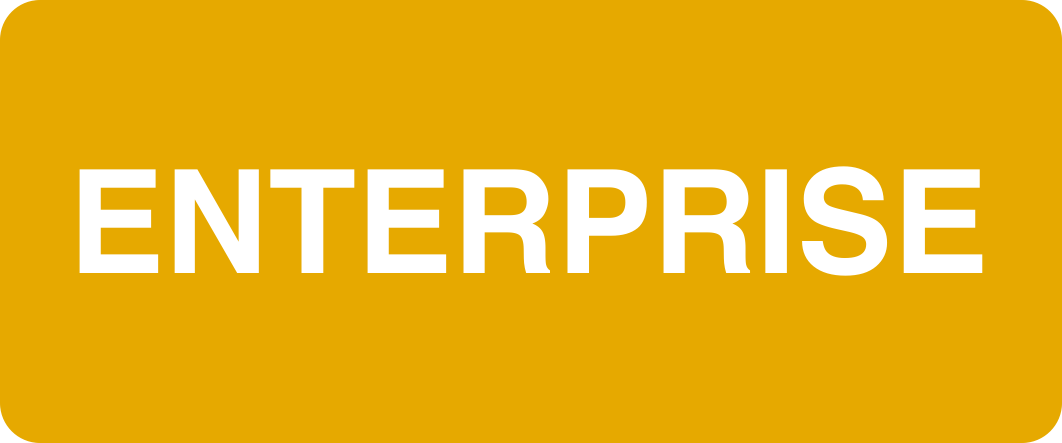
To disable the FAQ:
- Go to Marketplace > Theme.
- Select Pages & Features from the Marketplace Settings dropdown list.
- Deselect the FAQs checkbox.
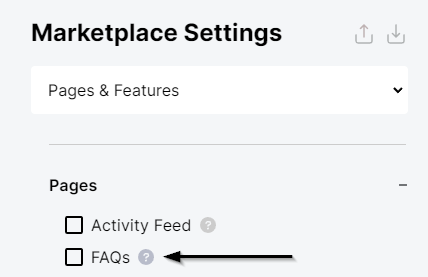
Disabled FAQs
Updated 10 months ago